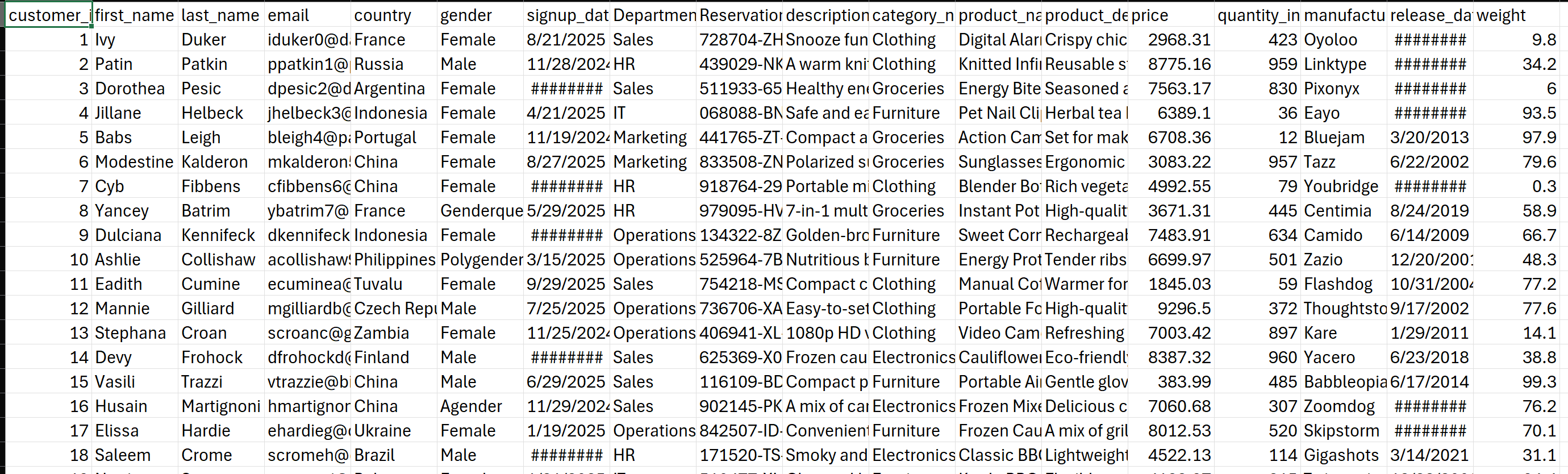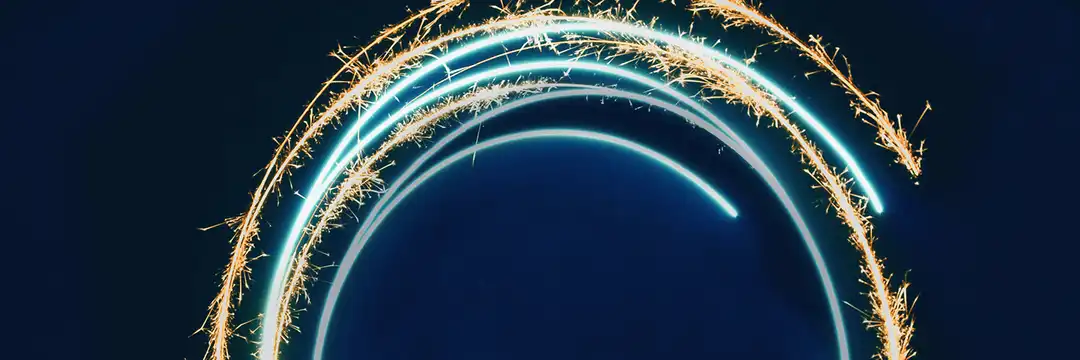If you’ve ever started a data project and realised you didn’t have enough data — or any data at all — you’re not alone. Whether you’re building a dashboard, testing a workflow, or learning a new tool, good data isn’t always easy to find.
That’s where Mockaroo comes in. It’s one of the quickest and most beginner-friendly ways to generate realistic fake data that looks, feels, and behaves like the real thing.
In this blog, I’ll walk you through what Mockaroo is, how to use it, and why it’s an essential tool for anyone learning data analytics.
Setting Up a Schema
When you open Mockaroo, you’ll see a table layout with “Field Name”, “Type”, and “Options”.
Each row represents a column you want in your dataset.
Start simple — for example, if you wanted to make a customer dataset, you might include:
| Field Name | Type | Notes |
|---|---|---|
| customer_id | Row Number | Unique ID for each customer |
| first_name | First Name | Random realistic first names |
| last_name | Last Name | Random realistic last names |
| Email Address | Auto-formatted emails | |
| country | Country | Pre-built list of global countries |
| signup_date | Date | Choose a realistic range like 2022–2024 |
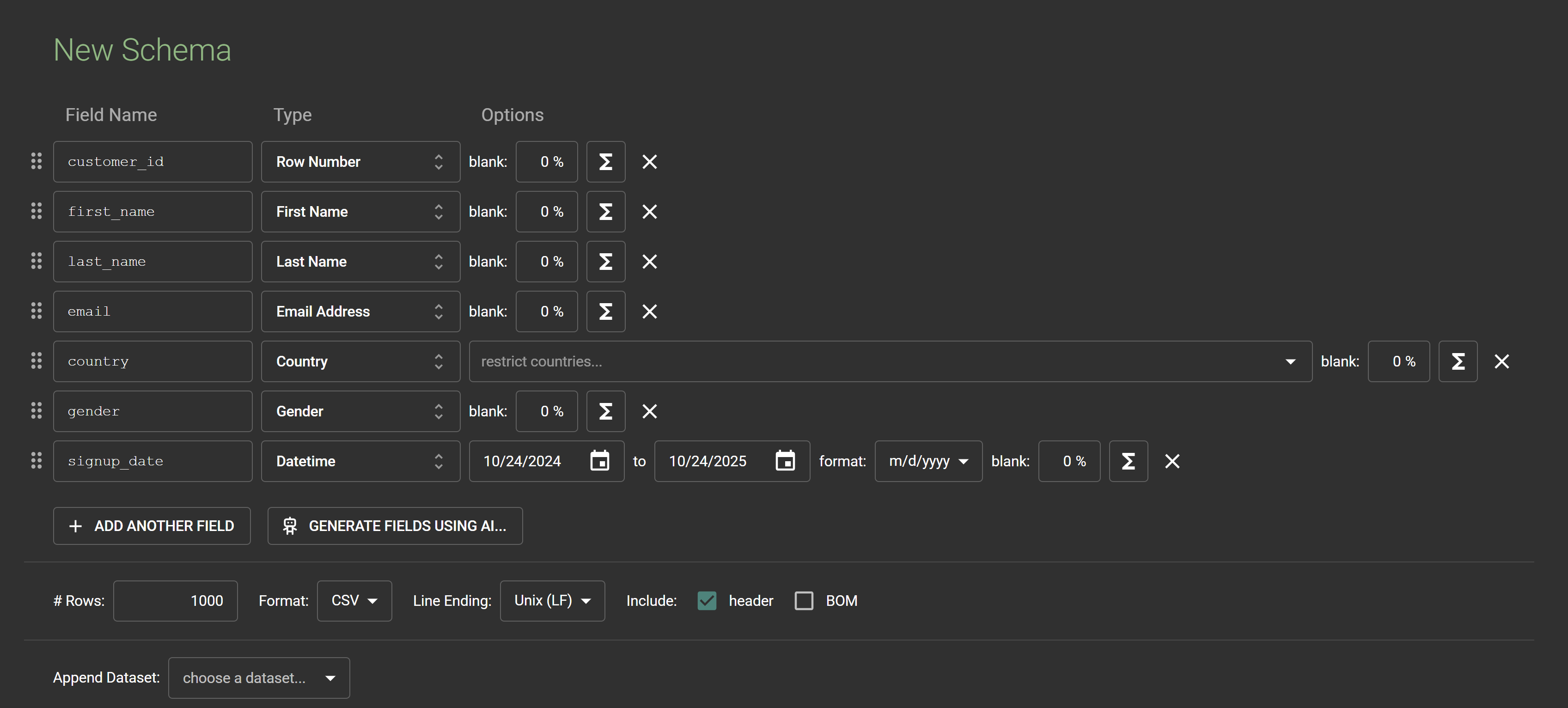
You can add, remove, or rename fields as needed — Mockaroo updates the preview live as you go.
Custom Lists and Weighted Values
Not every dataset fits into predefined categories.
If you want to specify your own values (like product types, job titles, or store locations), select “Custom List” as the type.
For example:
- Field: department
- Type: Custom List
- Values: Sales, Marketing, HR, Operations, IT
- Weights: 30%, 20%, 15%, 20%, 15%
The weights let you control how often each value appears — making your data feel more natural.

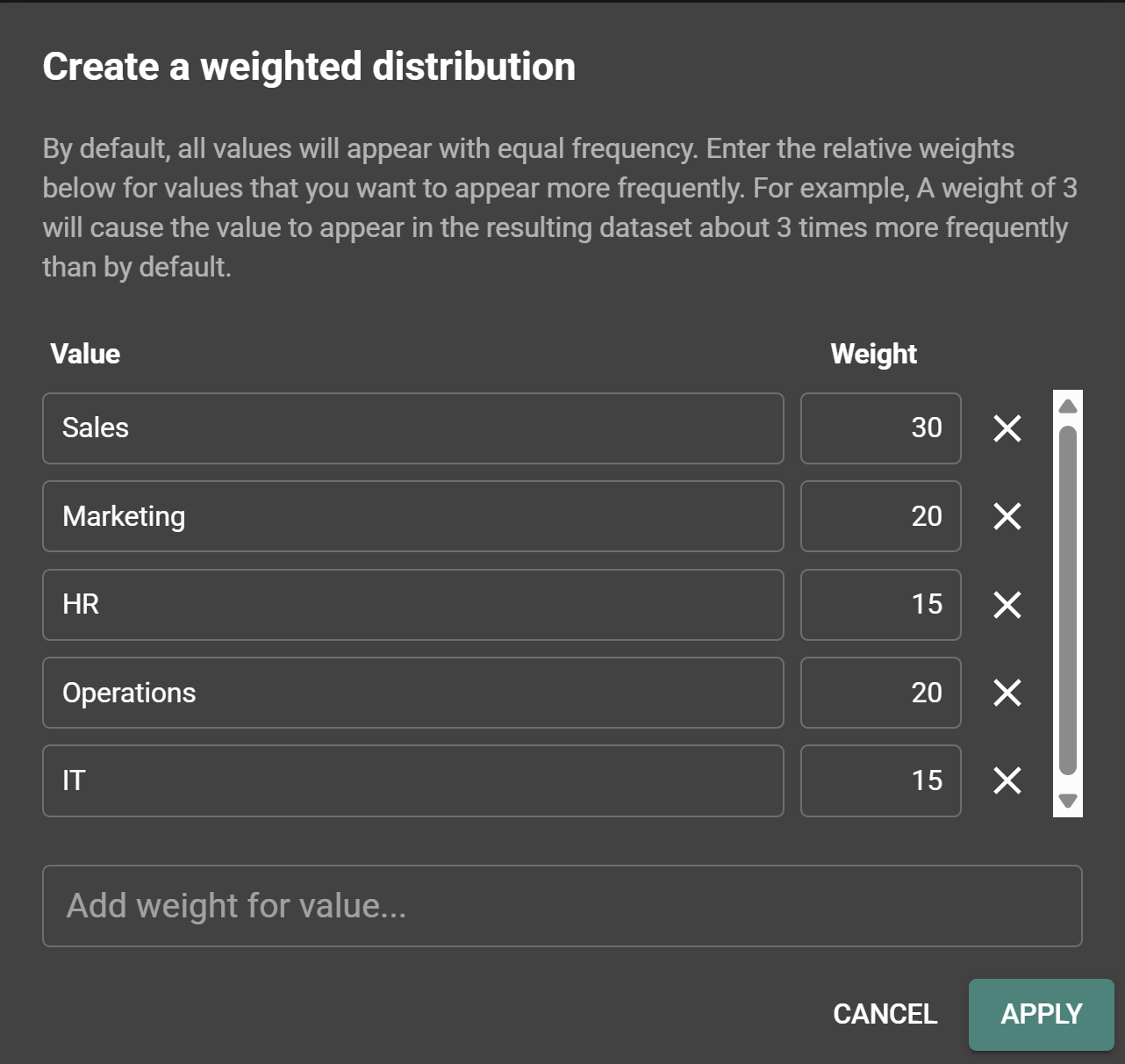
Joining Mock Data to Real Data
Mockaroo data doesn’t have to exist in isolation. You can upload your own CSVs and use the Dataset Column option to reference real IDs or fields from your project.
For example, if you already have a table of customers, you can generate a second dataset (e.g., “reservations”) and ensure it shares the same reservation_id values — allowing you to join them later for analysis.

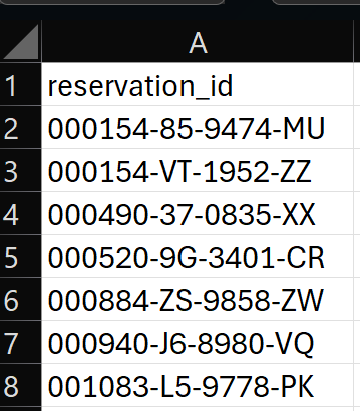
Using the AI Field
A newer feature in Mockaroo is the AI Field, which uses natural language to create custom lists or data types for you.
Instead of typing values manually, you can simply describe what you want.
For example:
“A list of retail product categories like Electronics, Clothing, Furniture, and Groceries.”
Mockaroo’s AI will instantly generate a realistic list you can edit or refine.(The more detailed the description the richer the data generation)
It’s great for quickly brainstorming new datasets when you’re not sure what fields to include.
You can even use it for text generation, like fake customer feedback comments, product descriptions, or survey responses.
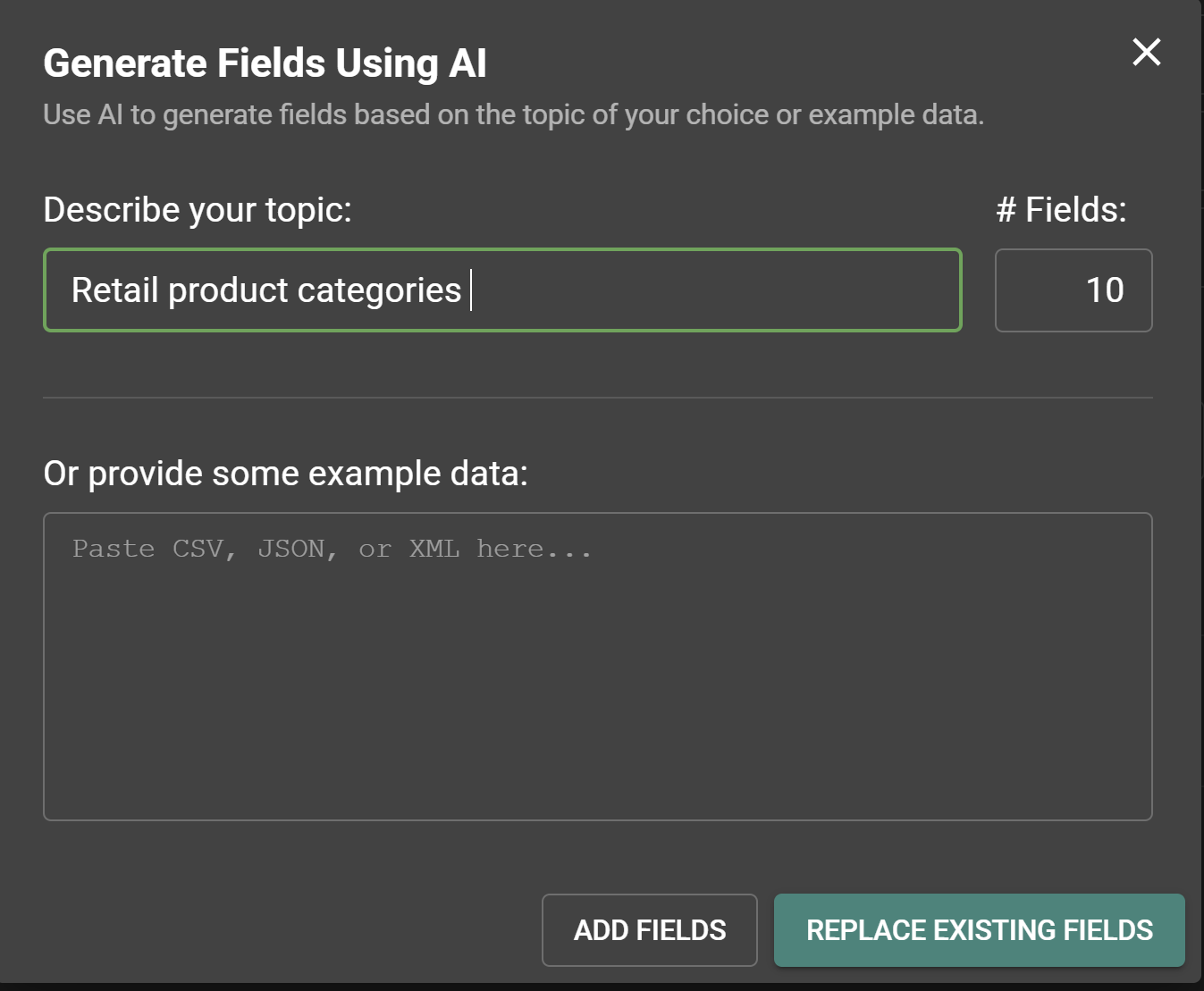
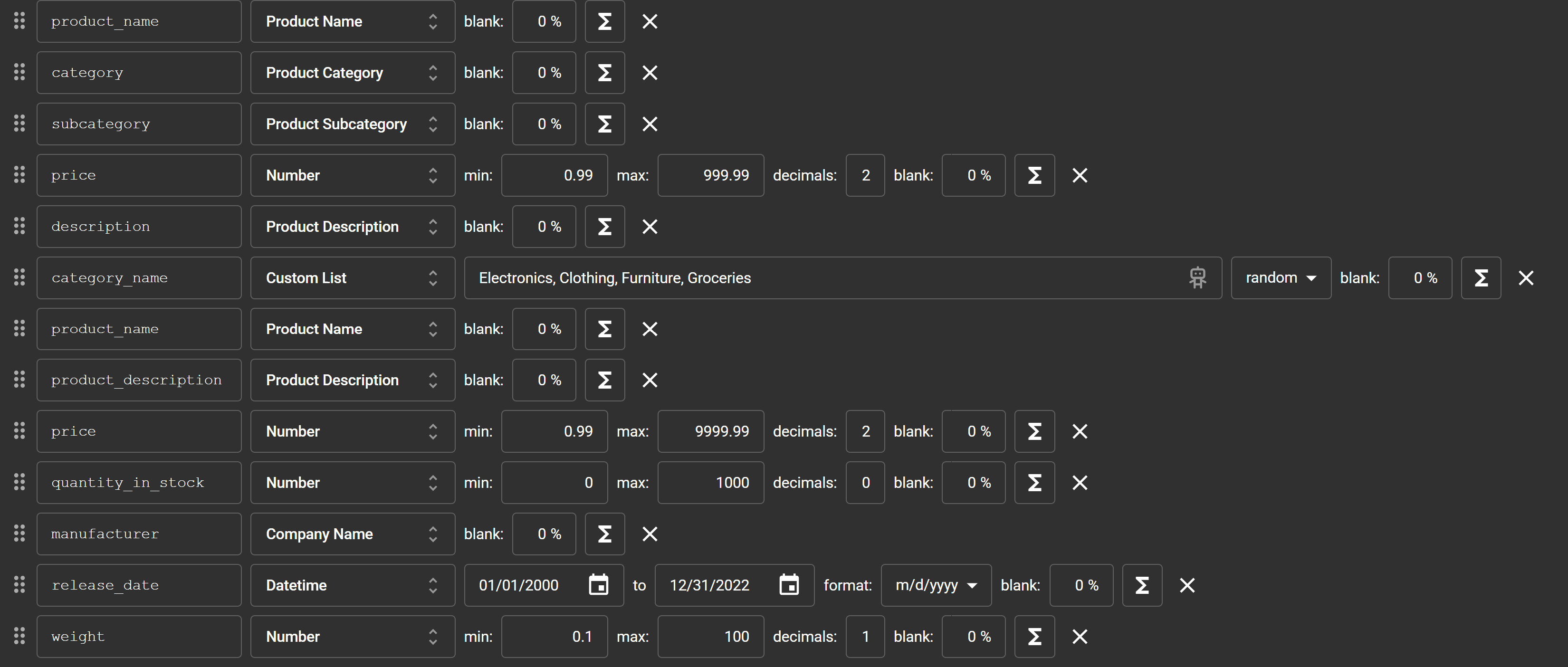
Generating and Downloading Data
Once you’re happy with your schema:
- Choose how many rows you want (the free version lets you generate up to 1,000).
- Pick your file format (CSV is usually best).
- Click Download Data.
You’ll instantly get a dataset that you can use in Tableau, Power BI, Excel, Alteryx, SQL, or any tool you’re learning.