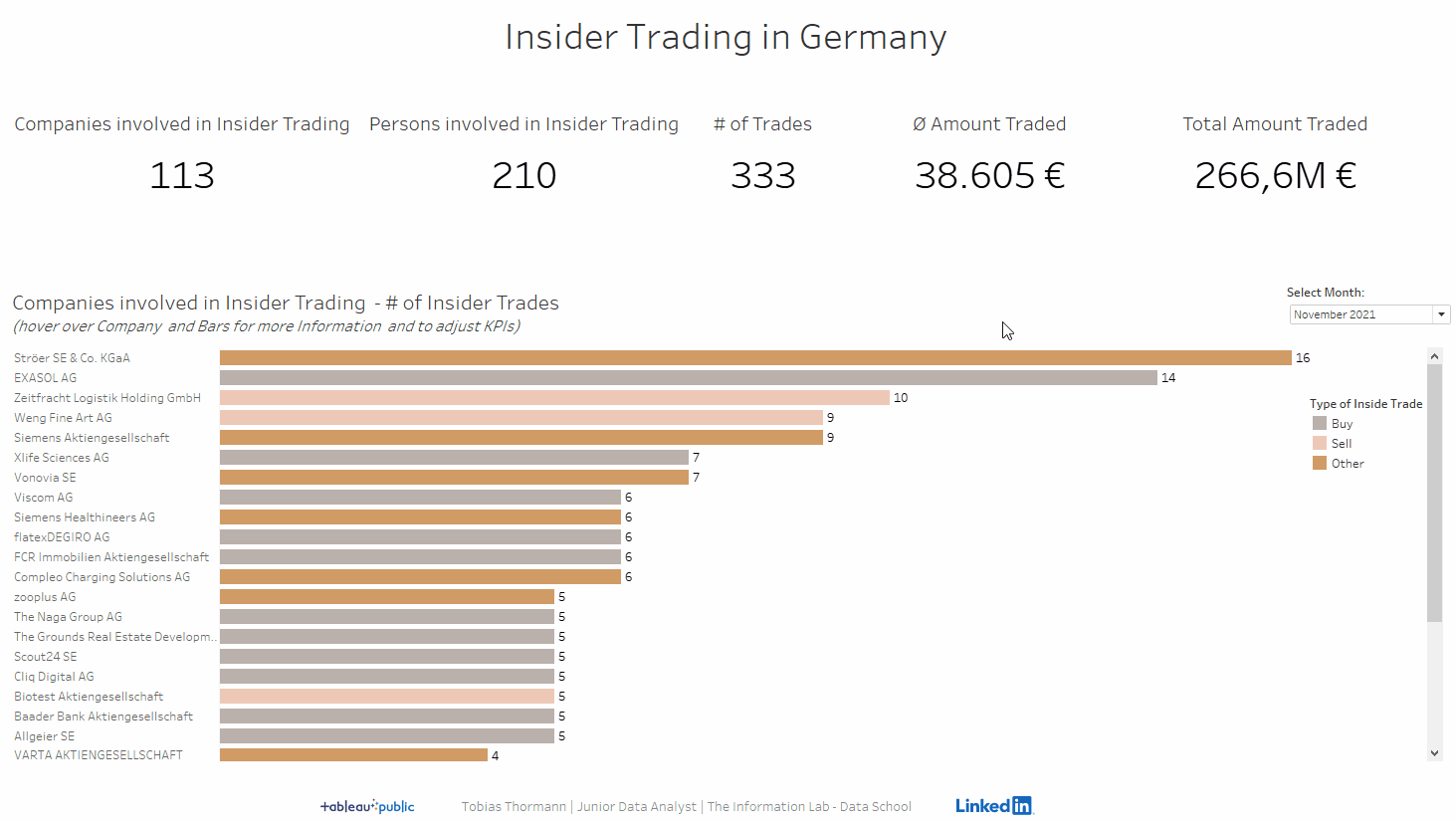
If you want to change the BANs in a Dashboard while hovering over an element, a bar for example, you can do this by setting up a Dashboard Action.
Go to Dashboard and Actions or simply press Ctrl+Shift+D:

Then Add an Action:
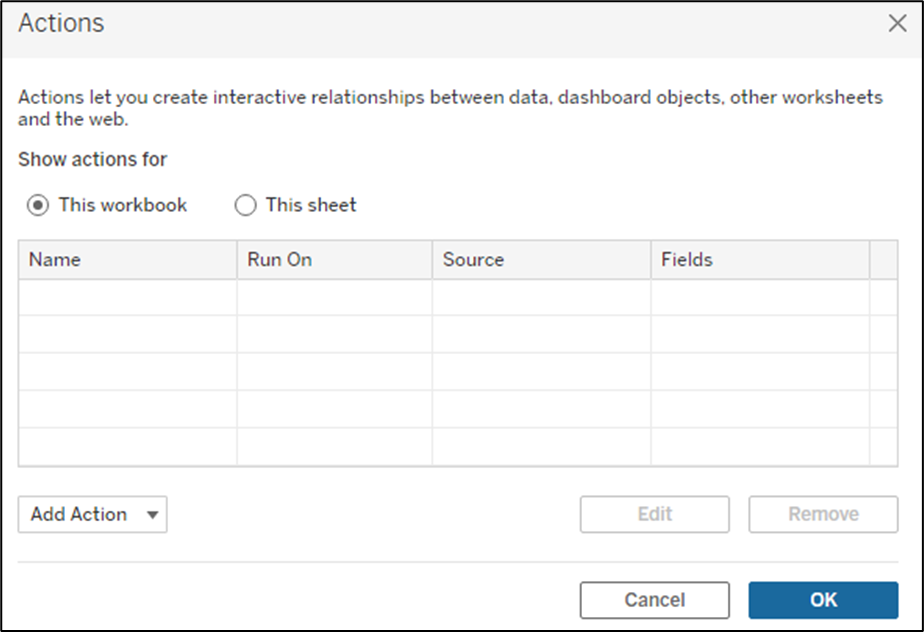
Now you need to Select the Source Sheet – this is where you want to hover over to change the effect on the Target Sheets.
For my example the Source Sheet is my Bar Chart and the Target Sheets are my BANs.
You need to set the “Run action on” to Hover and select what will happen when you Clear the selection (= hover to a blank spot in the Dashboard or the BANs for example).
Finally click on OK twice and you have set up the Hover over Dashboard action.
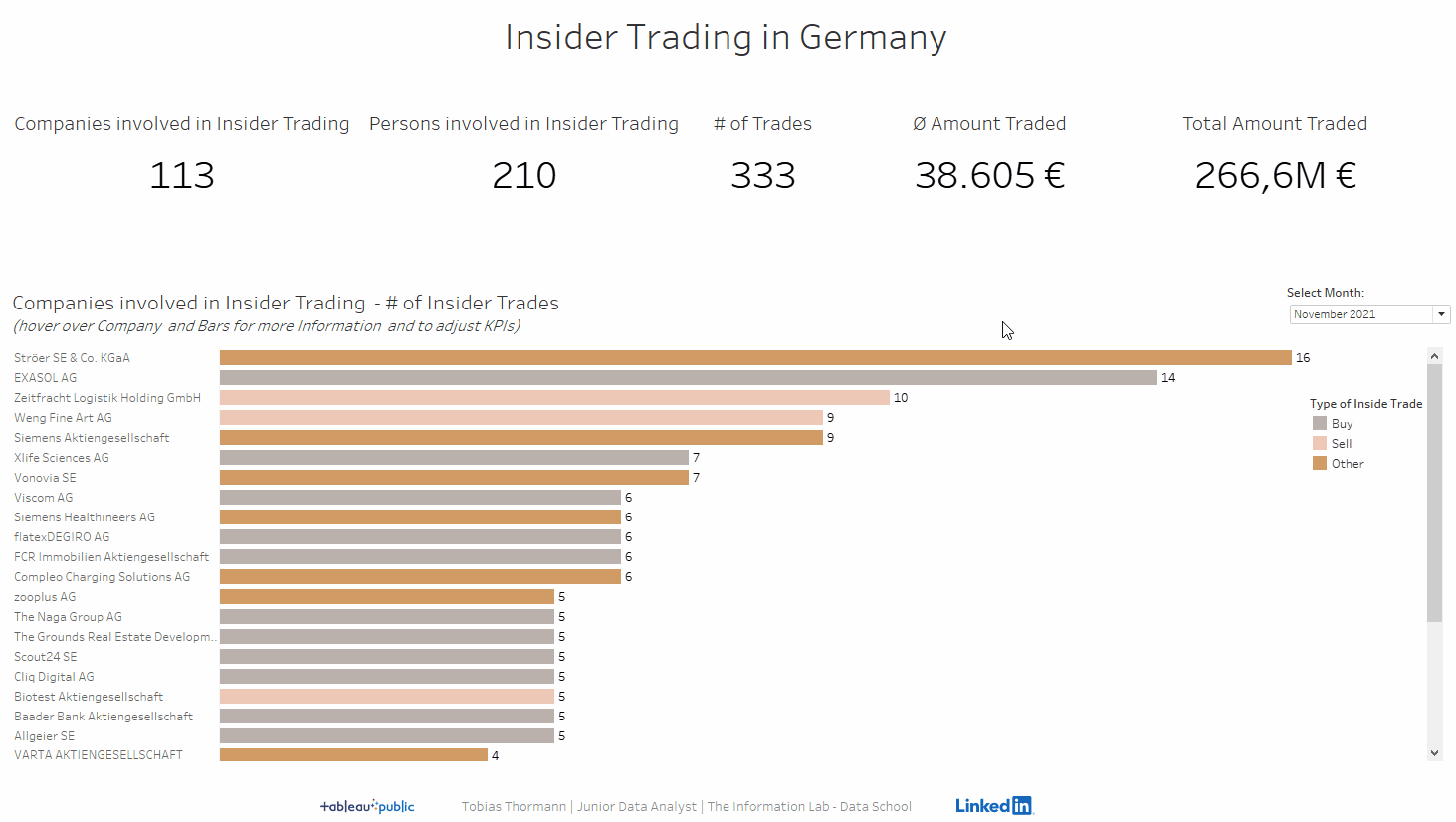
An example where I used this Dashboard action can be found here:
